WordPress have become an important and popular platform for blogs and websites. Most of the top websites are now powered by WordPress. Not for they are secure but also the customization is much easier compared to other blogging platforms. Plenty of themes, plugins and tutorials are available for WordPress. However, newbie bloggers get some error while they blog using WordPress and thus I have planned to write this post. Some of the common WordPress errors with solutions are listed below. These errors may shown to you when you have done any mistake while customizing or setting up WordPress. Well, that is common for all people. nothing can be learnt without making errors.
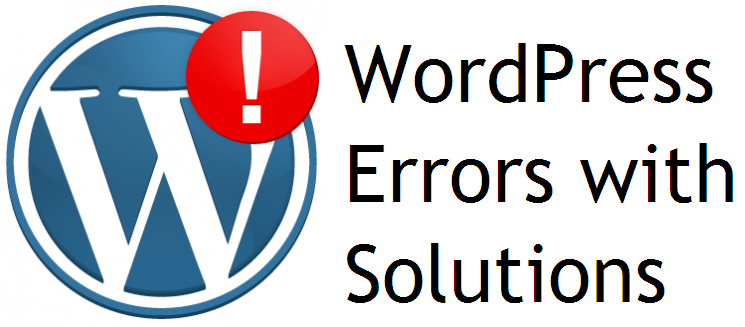
The solutions for such common errors are quite easy to handle. As far in my perspective, WordPress is much easier to solve errors that are encountered than any other web platform.
#1 Error establishing database connection
When we are new to WordPress, we might have seen this error. There are several cases why you receive this error. The following reasons may be the right one for getting this error.
- Database password is changed.
- The file wp-config.php is not configured well.
- The database name, username or host is incorrect.
The error can be easily fixed by providing the correct details to the wp-config.php to fix this error. You don't have to mess up with the wp-config.php file directly. Just access your WordPress directory using File manager or FTP. Remove the wp-config.php file from the directory.
Now, head to your website using http://www.example.com. You will be asked to setup the database for WordPress. Provide the database information which you have already created for WordPress. Make sure that you are providing the details correctly. If you are not aware of database host, contact your host. Usually localhost will be the database host for many hosting providers.
Once you have provided all the details, its time to move to the next step. When all the details are correct, your site will be restored to normal state.
#2 Permalink issues
We may need to setup a custom permalink structure for SEO purpose. Sometimes when you setup a custom permalink, we may have some trouble in our site. The homepage might be showing all the posts which you have posted but when you click on any post, it may land you in a 404 error page. This is mainly due to the file .htaccess on your server. WordPress sometimes fails to update the .htaccess file when you make changes in permalink structure.
Save the below code. The following code is the default .htaccess file for proper function of the site.
# BEGIN WordPress RewriteEngine On RewriteBase / RewriteRule ^index\.php$ - [L] RewriteCond %{REQUEST_FILENAME} !-f RewriteCond %{REQUEST_FILENAME} !-d RewriteRule . /index.php [L]
END WordPress
You can access .htaccess file using File manager or FTP. It will be available in the root folder (public_html) of your site.
#3 White Screen Of Death (WSOD) Error
Sometimes your site looks blank. This should be due to the following activities which you have performed before to get the White Screen of Death error.
As you know, WordPress is open source and is working hard to bring out best needs for bloggers and web masters, we need to update regularly the themes and plugins to get latest features. Some themes or plugins might be inactive on WordPress plugins or themes directory as the developer is not concentrating on development of that theme or plugin. In that case, as WordPress is constantly bringing new updates, they must be compatible with the new WordPress versions.
When a plugin or theme becomes incompatible to that particular WordPress version, then you you will get White Screen Of Death error.
To fix this, use File manager or FTP to access your wp-content/themes or wp-content/plugins folder. Remove the plugin or theme which you have installed recently after which you are seeing the white screen on your blog.
If you are not sure about what plugin is causing the problem, then rename the folder "plugins" to "plugins1" (or any other name).
If you suspect that any theme is causing the problem, then log in to your WordPress Dashboard and activate the default WordPress theme (Usually, it's Twenty Te, Twenty Eleven or Twenty Twelve). In other case, if you don't get access to your dashboard, then head to wp-content folder using FTP or File manager. Rename the folder "themes" to "theme1" (or any other name). Copy the Twenty Eleven or Twenty Twelve folder in the themes folder and head back to wp-content folder. Create a directory called themes and paste the theme folder in the newly created directory.
Your site should be restored once when you have done the above steps.
#4 Cannot Post from Microsoft Word
Creating blog posts in Microsoft Word is the perfect way to blog. The grammatical and spelling errors can easily be checked when you use Microsoft Word to blog. We sometimes try to use the "Create new blog post" feature in Microsoft but unfortunately, it does not accept your log in credentials. this is because, WordPress does not enable this feature by default. We need to enable this feature when we want to post article right from Microsoft Word.
To enable posting from Microsoft Word, do the following in your WordPress dashboard.
- Log in to your WordPress dashboard.
- Go to Settings > Writing > Remote Publishing. Check the check box near XML-RPC.
If you are using the WordPress 3.5 or later, then the feature is turned on by default but still if you are not able to post from Microsoft Word, then you need to check whether the file xml-rpc.php is available in your WordPress folder. If not, download the WordPress pack again manually from WordPress.org and upload the file.
Note: You can also use Windows Live Writer to blog on WordPress.
#5 Not able to update or install from WordPress dashboard
Newbie bloggers who use other than cPanel or a cheap hosting services are not able to update themes, plugins or core WordPress right from WordPress Dashboard. They are supposed to upload through File manager or FTP to install or update a plugin. In this case, you might need to change your host or host plan. Also, some of the host does not provide cPanel. Instead, they provide Vista Panel. WordPress is best suited when it is installed on a host which provides cPanel. Also, if you are using cheap hosting service or free host, then you might face this type of problem.
The solution for this problem is to change the host or host plan.
Do you face any other problem on your WordPress blog? Just comment below and we will solve the problem by replying to your comments. We are glad to help you.
