The recent version of Windows has a pretty much security than previous versions of Windows. It didn't had a feature to remove Windows password so that a user can login Windows automatically. As we know, downloading apps and experiencing the full Windows, we need to sign in using Microsoft account. Windows brought a feature to log in using the same password. Security is much required but sometimes, we don't need. In case, if you are the only user and you don't seem to have any important files on your computer, then why should you always enter password while logging in your Windows 8 PC. Learn how to login without password on Windows 8/8.1 and Windows 10.
Usually, we require security on our laptop than considering a home PC. I don't say that security is 'not required' on home PCs but it depends on your needs. In my case, I don't have anyone to misuse my home PC and that is why, I made my home PC to automatically log in without requiring a password.
Let we see how to login without password on Windows 8/8.1 or Windows 10 PC.
Step #1: Press Windows logo key + X on keyboard and select Command Prompt (Admin).
Step #2: Type control userpasswords2 in the Command Prompt.

Step #3: The User Accounts dialog box will appear. Uncheck the "User must enter username and password to use this computer" field.
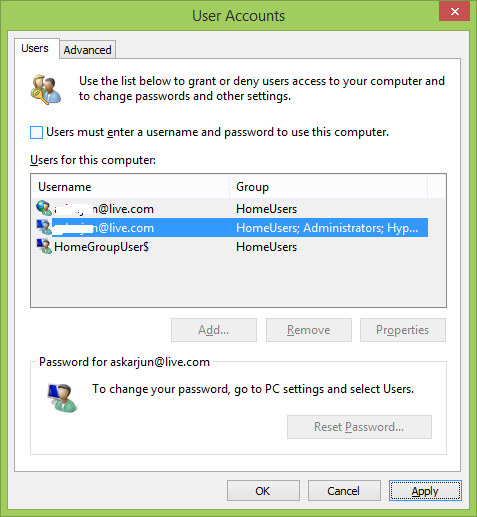
Step #4: Click on Apply and type in the password which you usually use to log in Windows. This is because, once you are done with it, Windows will remember the password and log you in automatically to Windows.
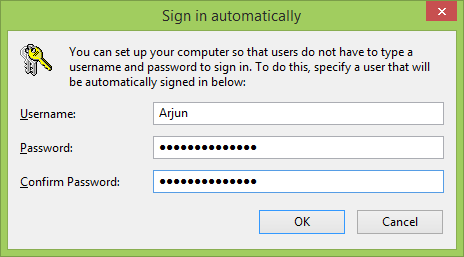
If you are done with it, restart your computer. Your Windows will automatically take you to the Start screen of your Windows.
Did you know? You can make Windows 8.1 to automatically show you Desktop instead of Start screen. This feature is not available on Windows 8 but Windows 8.1 is more flexible and quite awesome than Windows 8. There were tons of articles on the web which showed you how to login desktop instead of Start screen on Windows 8 but those included some programs which allowed you to do so.
Here, on Windows 8.1, you can start desktop automatically without getting into the Start screen of new Windows 8.1.
To do so, just right click on the Taskbar and select Properties. On the Navigation tab, check on the option which is shown on the below screenshot.
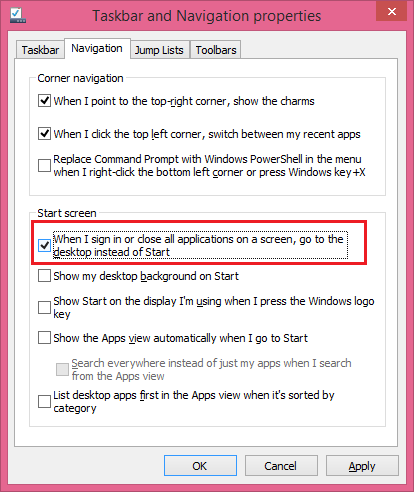
You're done with it. The next feature is that, you can also share the same desktop background for the Start menu too.
Microsoft did not stop with Windows 8. After Windows 8 launch, we waited for Windows 9 but did not expect Microsoft to release a Windows 8.1 version and give it to users for free. It is essential for every Windwos 8 users to update their operating system to Windows 8.1 as it contains a lot of bug fixes and additional features added to it.
Also see: Why Windows Phone is better than Android?
What's your thought on new Windows? Do you recommend people to go for Windows 8.1? Share your thoughts below. Hope, you have learnt how to login Windows without password and also might have learnt some additional Windows 8.1 features in this article.
