Now a days, managing a page have become popular among the teenagers on Facebook. They want to become popular by managing a page and showing off a high volume fan base. Few months ago, people were increasing page likes using some tools like auto likers which were developed by Facebook app developers. As it was against policies of Facebook, those tools were mostly stopped working in later days. Most of those applications spammed on user's timeline and the behavior of such tools were not controlled by a Facebook user once when he had used it. Those tools created a privacy issues due to heavy spam activities made by the application. Now, a small prank can be played over fans to show off large number of likes. Learn how to fake likes on Facebook page now.
Before getting into the trick, I admit that this trick is just a prank and does not increase your likes on Facebook page. Your Facebook page will just shows off any desired number of likes on the place where app tabs are placed. The below screenshot portraits how this prank trick will come out.
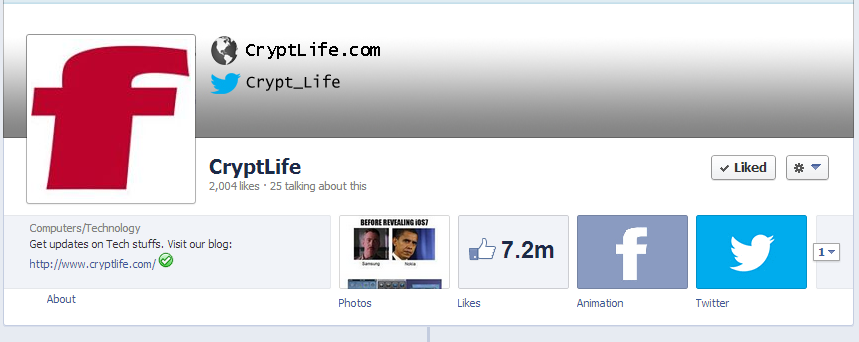
To get started, you don't need a special browser or any other stuffs but you will require basic knowledge of Photoshop to customize the picture. You may also use Microsoft Paint to edit the image. Let's get started!
How do you prank fans by increasing number of likes on Facebook Page?
We are going to create and install a Facebook app to our page where the app appears like the original likes tab which will appear by default on the page.
Step #1: Create a Facebook application
To create a Facebook application, you may visit this page. Allow if it asks for permission. Click on Create New App button and enter the name for the app. Once done, click on Continue button to create your application.
Step #2: Enter Page Tab details and upload images for the Prank
In the "Select how your app integrates with Facebook" section, choose Page Tab. Enter Page Tab Name as "Likes". You can provide any URL in the field Page Tab URL and Secured Page Tab URL. You can also provide the one which I have provided by replacing CryptLife with your page username in the URL.
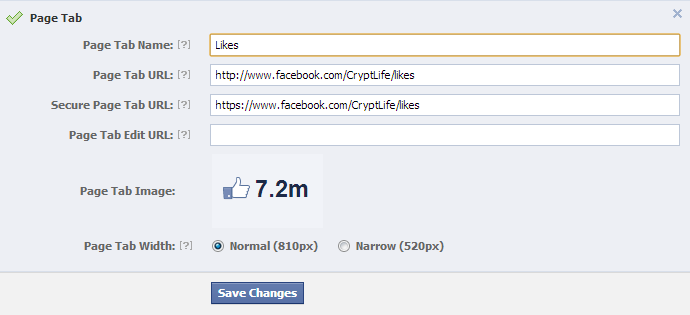
To prepare a prank image which shows fake likes, you may need to use Photoshop or Microsoft paint. If you don't have Photoshop, you may use Online Pixlr Editor which tops the online image editing sites.
I will give you two different ways so that you can upload a prank image on your Facebook app.
Option 1:
Here's how you can prepare a fake image of more number of likes in Microsoft Paint.
- Visit a Facebook page which have large number of likes.
- Take a screenshot, paste it in Microsoft Paint and crop the picture so that the Likes tab of the page is visible. The output may result as the picture shown below.
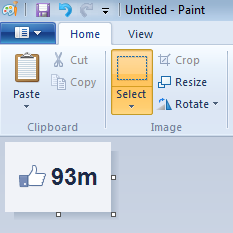
- Now, we need to resize the picture without losing the clarity of the image. To do them, open a new Microsoft Paint by pressing Winkey + R and type mspaint without quotes.
- In the new Microsoft Paint window, press Ctrl + W and set 111 x 75 as image dimension. The below screenshot will help you to set them.
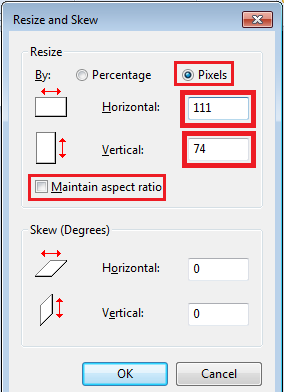
- Now, switch to the Microsoft Paint window where you have cropped the screenshot. Copy the whole image by pressing Ctrl + A and Ctrl + C.
- Paste the picture in the new Microsoft Paint window where you have resized the image dimension.
- There will be some white space in the image and you may use the Color Picker feature in Microsoft Paint to select the appropriate color and fill the white space using Fill with Color feature.
- Save the picture and upload it to the Page Tab Image in Facebook Developers Page.
Option 2:
Download one of the images which I have prepared and upload it as your Facebook Page Tab image.
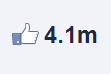 ](/tech/how-to-fake-likes-on-facebook-page-prank/attachment/41-million-fans-facebook-likes-cryptlife/)
](/tech/how-to-fake-likes-on-facebook-page-prank/attachment/41-million-fans-facebook-likes-cryptlife/) 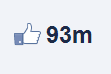
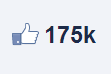 [
[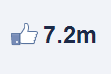
(We will add more images above in future)
Step #3: Change the Application icon
Hover on the application icon to get edit option. Click on Edit. Upload 16 x 16 pixels primary icon for your application. You can use this picture ![]() as 16 x 16 pixels image for your page tab. After uploading, save changes.
as 16 x 16 pixels image for your page tab. After uploading, save changes.
Step #4: Installing the application on your Facebook Page
While working in the Facebook Developers page, you may need to notice the URL shown in the browser. Copy the Application ID from the URL.
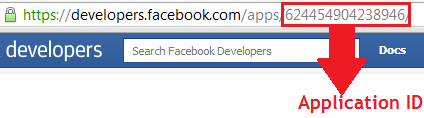
Replace the YOUR_APP_ID with your application ID and head to the link.
https://www.facebook.com/dialog/pagetab?next=http://www.facebook.com&app_id=YOUR_APP_ID
Select your Page and click on Add Page Tab.
Step #5: Make your App live
To make your application live to all users on Facebook, disable the Sandbox mode.
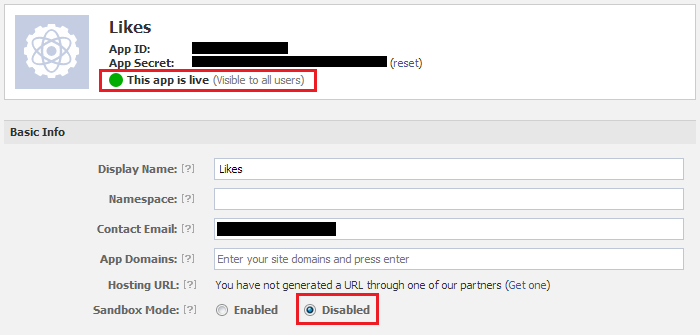
Step #6: Change the position of your tab.
The original likes tab appears at the first row of the tab. Swap it to the second rows of tab and bring the tab which you created on the first row of the tab.
If you have less than 4 tabs, then you may need to add some applications like Twitter for Pages or Youtube for Pages app or any other to make more than 4 apps installed on the page. This is because, if the original likes tab is shown on the first row of the page tab, your newly created tab which is going to play pranks will not work well with your fans.
That's it! You're done!
The likes count shown below the page title will not be changed as Facebook fetches them directly from its database.
If you have any queries, you may comment below.
