Mac computers are expensive and thus many of us would go for lesser storage options to fit the budget. However, when MacOS runs out of storage, we badly wish for more storage. Even upgrading your SSD is costlier when service charges are included which can cost almost $100, and the SSD would cost depending on the capacity you opt for. If you are low on Mac storage, you should be an expert in optimizing Mac storage. At some point in time after a long usage, when Mac runs out of storage, we might notice that Other on Mac storage is higher than any other items that utilize the drive. Also, System takes up large space on Mac which we do not want to. We buy Mac and want to store files that we want. If more than 10% of the drive is utilized by System and Other on Mac storage, what is the purpose of having a computer? What is Apple doing with System and Other on Mac storage? Let us see in this article.
What is Other on Mac Storage?
If you are not on MacOS High Sierra or later, you will find that Other on Mac takes up a lot of space. What is this Other on Mac mean? Other on Mac storage will contain caches, temporary files, app extensions, disk images, documents and other files which Apple cannot categorize them into Music, Apps, Photos or Audio. If you are a programmer, then remember that all your .py, .js or whatever will take up in Other files. Or, if you are a designer, a .psd file will also be categorized as Other files on Mac. You do not have to worry about Other on Mac storage. Other on Mac storage is just your files which Apple could not categorize them to a label.
"System" takes a lot of space on Mac
It is worrying that many of your Mac computers have this "System" taking a lot of space. The "System" storage on Mac are operating system files that are required to run your computer seamlessly. Apple does not provide a way to delete System files. Instead, Apple will increase or decrease the "System" storage depending on your usage. 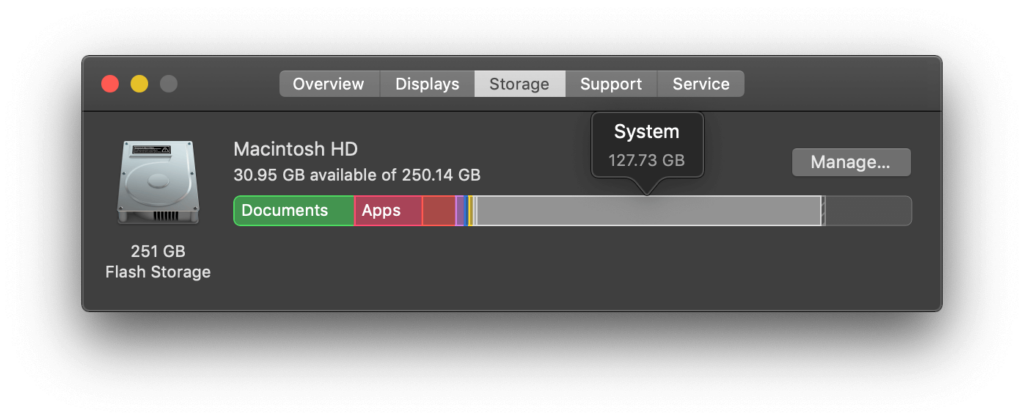 There may be a lot of space taken by "System" which is not even required by the operating system. They may be stored because you want to perform a quick spotlight search, and thus MacOS will index all the files and thus the indexing data will occupy a lot of space causing your Mac to run out of space. Few users have noticed that the spotlight search index sometimes gets corrupted which results in taking up a lot of space as MacOS reindex over the same corrupted index files. A few gigabytes of storage can be restored if you freshly index the spotlight search. Please follow the below steps to reindex spotlight search.
There may be a lot of space taken by "System" which is not even required by the operating system. They may be stored because you want to perform a quick spotlight search, and thus MacOS will index all the files and thus the indexing data will occupy a lot of space causing your Mac to run out of space. Few users have noticed that the spotlight search index sometimes gets corrupted which results in taking up a lot of space as MacOS reindex over the same corrupted index files. A few gigabytes of storage can be restored if you freshly index the spotlight search. Please follow the below steps to reindex spotlight search.
-
Open Terminal.
-
Type the following command.
sudo mdutil -E /
-
Hit Enter.
-
Enter your Mac password.
-
Hit Enter again.
This will take a few minutes to complete. Upon completion, if you check Mac storage again, you can see that few gigabytes of storage have been restored. Here is a screenshot where I was able to restore 23 GB of space. 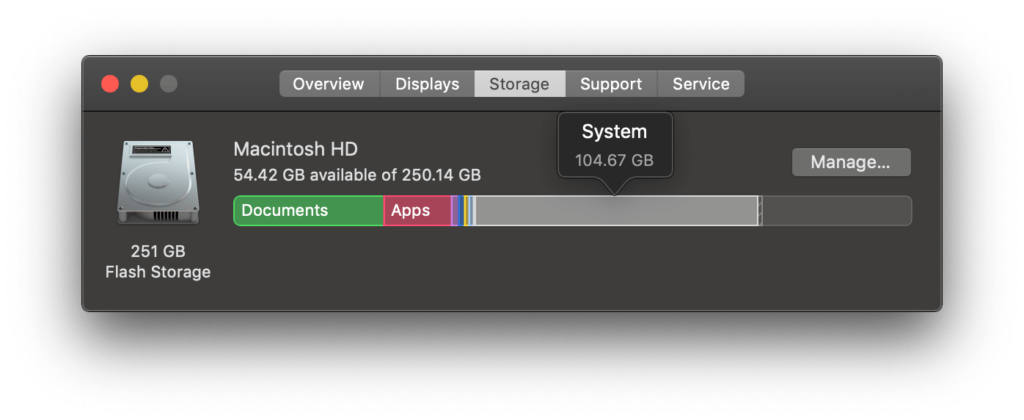
What are Other Volumes in Container on Mac?
Before APFS was introduced, the previous filesystem followed by Apple was the HFS+ file system which had some problems. To overcome the problems in HFS+ filesystem, Apple introduced APFS filesystem. In APFS, the performance of file read and write is many times faster than the previous filesystem. The way that APFS works is that the filesystem creates virtual memory which can act as RAM when large applications cannot fit into the actual RAM that is installed on your Mac. APFS will create multiple "virtual" volumes and calls them a container. A container is a place where APFS filesystem stores virtual volumes. Such an architecture improves the performance of the system. 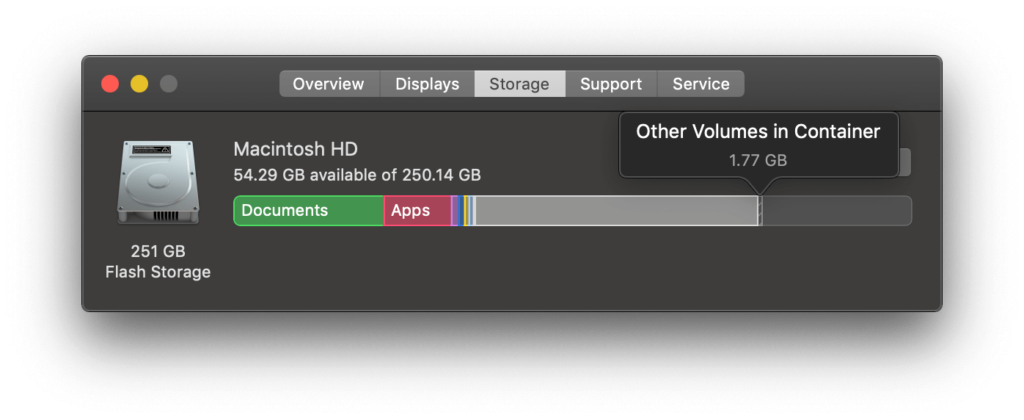 Please check out our article to make old iPhone faster where the reason for slowing down is "System" taking a lot of space. Did you try the above command and restored Mac storage? Share your experience in the comments below.
Please check out our article to make old iPhone faster where the reason for slowing down is "System" taking a lot of space. Did you try the above command and restored Mac storage? Share your experience in the comments below.
