Windows has given certain keyboard functionalities that lets users to type in Unicode characters anywhere using Alt key through some number combinations. This feature is not available in other operating systems like Mac. To type an empty character on Mac, you need define certain rules to make a keyboard combination work for an empty character. The below steps are pretty much easy but need to do carefully as the empty character on Mac will not be visible to you.
Alt 0173 on Windows
On Windows, it is pretty much simple to use this combination. The simplest way to test on Windows is, place insertion point anywhere you can type. Hold Alt and press 0173 in the numeric section of your keyboard. Pretty simple and after you type the number combination, you just need to release the Alt key.
Alt 0173 on Mac / Empty Character on Mac
On a Mac, you need to follow certain rules to make Alt 0173 work. Follow the below steps and you can activate the Alt 0173 or empty character on Mac.
Step 1: Open Characters window on Mac
To do this, you just have any application open on your Mac, say Safari. Press control + ⌘ command + space to open the Characters window. Alternatively, you can choose Edit > Emoji & Symbols to activate the Characters window.
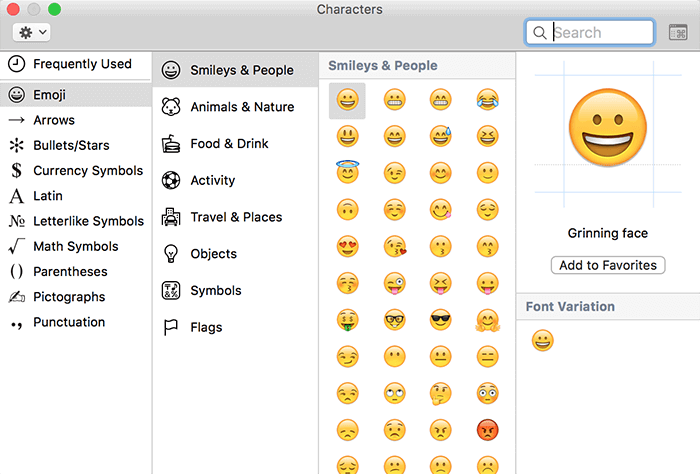
Step 2: Search for Empty character on Mac with Unicode
The Unicode for empty character is U+00AD. Let me spell, U plus zero zero A D.
In the search box of Characters window, type in the above Unicode. You will notice that the character Soft Hyphen appears on the window.
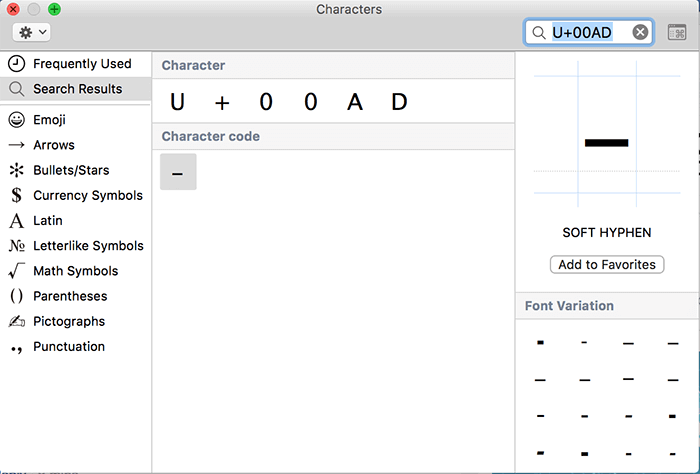
Step 3: Copy Character Info
Right click on the symbol shown below the Character Code and choose Copy Character Info.
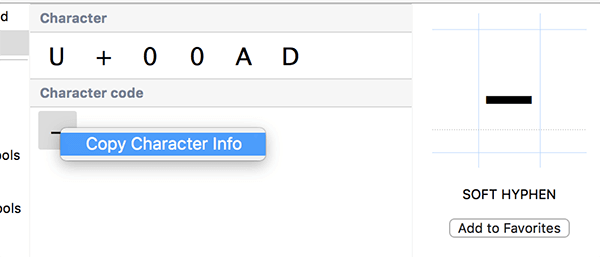
Step 4: Take out empty character alone from Character Info
Now open TextEdit on your Mac. Choose New Document. I recommend you to press ⌘ command + shift + T so that TextEdit becomes a simple text editor.
Now hit ⌘ command + V to paste the Character Info that you have copied in the Step 3.
You will notice that the text appears from the second line and not from the first line on your TextEdit. This is because, the empty character is available in the first line.
Leaving the first line, remove the below lines by selecting it. Now just hit ⌘ command + A to select all (this will copy the empty character found in the editor) and press ⌘ command + C to copy.

Note: After removing the last two lines, if your insertion point or cursor is on the second line, press delete once make the cursor appear in the first line. Don't press delete key when you are on the first line. I have given this Note so that you do not have any additional lines on the editor except the first invisible character.
Step 5: Set the character with keyboard combination
Go to System Preferences and click on Keyboard. In the Text pane, click on + button to add up in the list.
In the Replace row, hold option and press 0173.
You will see these characters appearing (Refer to the picture for the characters as browsers may change it): º¡¶£
Now in the With row, hit ⌘ command + V to paste the character that you've copied in the Step 4. Hit return / enter.
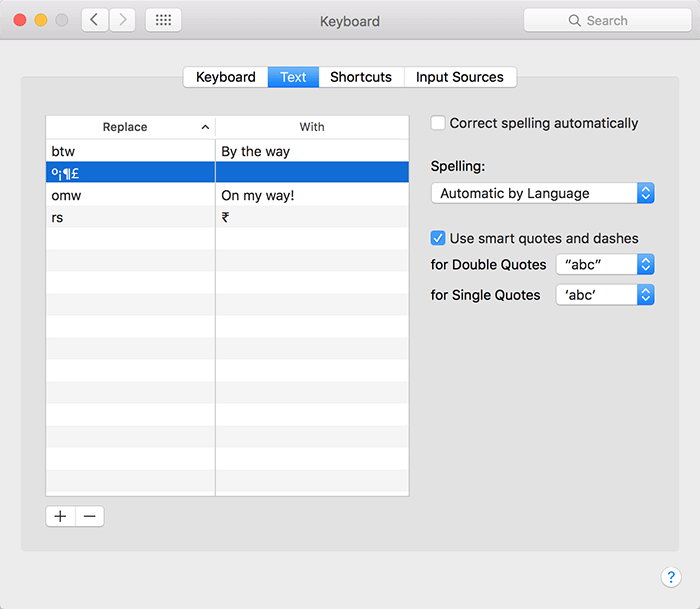
Step 6: Testing Empty Character on Mac
Now, on the web or in any software place the insertion point to type and holding option key, type in 0173. Leave a space to make the replacement successful. After pressing space, if you want to undo the spacing, as always, press delete to remove the space and the replaced empty character still be there.
So the keyboard shortcut to type empty character on Mac is now option 0173.
If you have any queries, please comment below.
