There occurs a situation sometimes when your girlfriend doubts on you and asks your passwords to check your Facebook messages. At this time, you just can't really refuse to give her your password. We might have been using Facebook since years but suddenly, when such situation occurs, you need to delete all your Facebook messages. We, humans do not want to delete each conversation manually for all people whom we have had conversation with. Hence, something should make this process automated. Let us see how to delete all messages on Facebook in single click (or all conversation on Facebook).
You need the following prerequisite to delete all messages on Facebook.
- Google Chrome (JavaScript enabled)
That's it.
Using Chrome Extension
Step 1: Install the Chrome Extension Facebook - Delete All Messages.
Step 2: Log in to your Facebook account and click on Messages icon, then See All.
Step 3: Once you are into messages, the right corner of the omni bar shows the extension icon.
![]()
Step 4: On the left, scroll down till the end so that all your conversation gets loaded.
Step 5: Now, Click on the extension icon and choose "OK".
Step 6: When it asks for Normal mode or Compatibility mode, opt for the Compatibility mode.
Step 7: On confirming, the deletion process will start executing. It takes few minutes to delete all your messages on Facebook. You can also do the same by selecting "Others" folder to delete all messages from Others.
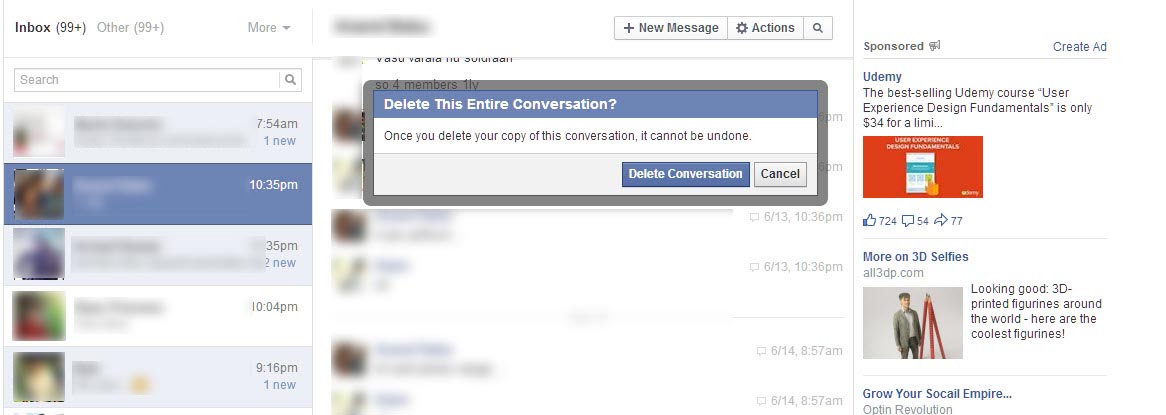
Warning: Be careful while using this chrome extension. Deleting all messages on Facebook does not provide you the way to recover your messages. Before deleting, make your choice strong. It is always recommended to back up all your Facebook messages before you delete all messages on Facebook. Remember that using this extension will also delete group messages in the sequence which comes in your messages conversation list.
Using Windows Macro Recorder
If you do not have Google Chrome or, are not allowed to use them at certain circumstances, you can make use of Windows Macro Recorder which we discussed recently on this blog.
Back up all Messages on Facebook
Method 1: To back up some of the handful conversations, you can move your messages to Archives. To do this, open any conversation and choose, Actions and then Archive. You can understand well by looking at the below image. The second part of the image shows how you can view your Archived messages.
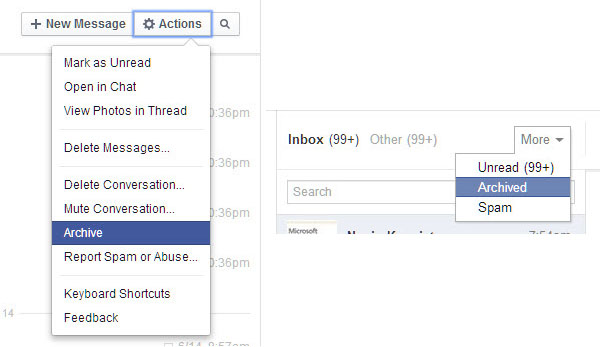
Sometimes, making all your conversations "Archived" would not behave as a good idea. At such cases, you need to follow below mentioned method to back up all messages.
Method 2: Request Facebook to send all your data
To do this, go to Account Settings and click on Download a copy of your Facebook data and select "Start My Archive".
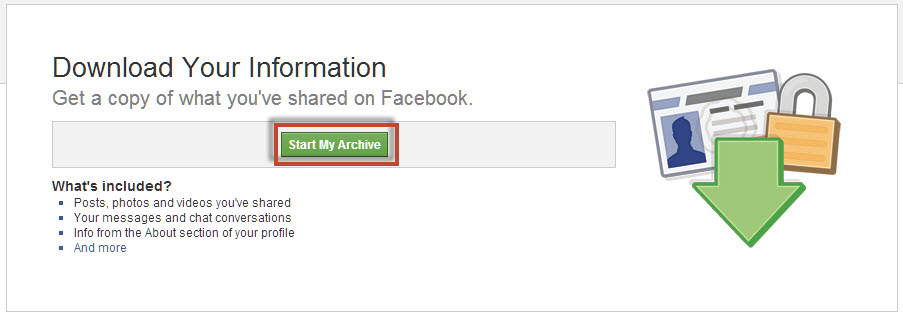
Within few hours, Facebook will prepare your data and send you an email associated with your Facebook account once it has prepared.
If you have any more queries or doubts, you can comment them below. We are also glad to write solutions for problems you face on Social Networking sites. We are happy to help!
