Time is precious. You are bound with a lot of tasks in day-to-day life where you need to perform a different tasks daily to learn new. You just can't be repeating the same tasks forever that really ruins your precious time. We always require a macro that runs automatically specific tasks on recording it once. Some might have used macros in Microsoft Office packages or you may even might have heard about iMacros for Mozilla Firefox if you were an avid internet user. This helps to automate tasks on Windows just like iMacros which is only for the automation of tasks which you do on the browser.
What is a Macro?
Macro is a single instruction that can be used to repeat a large set of instructions when a user needs to perform those large amount often. It is used in lot of applications. If you are a Photoshop expert, you might have used Macros or, if you are an Assemble programmer, you quite often might use the Macros to repeat some set of instructions. As an avid internet user, I have used the iMacros Add-on for Firefox.
Why to Automate Tasks on Windows?
Imagine, you need to copy some data from your browser to an Excel sheet. The website, with reason to protect privacy shows you only one data at a time. In this case, you need to copy the data one by one into the Excel sheet. This could waste your entire time. What if, you can automate this task by making your computer to learn once? This is why, macros are used.
You don't have to worry about the massive data to work with if you are repeating the same task in order to achieve something out of it.
Macro Recorder for Windows is developed by JitBit which can record all mouse movements and keyboard movements. Once they are recorded, they can be either played with finite loop or can be played once.
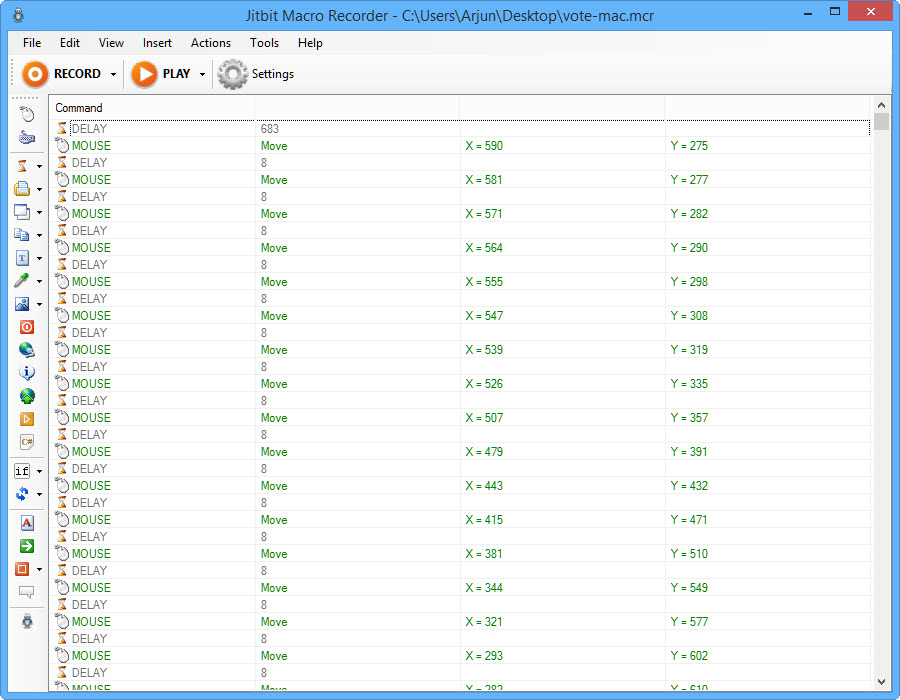
There are several advantages with Macro Recorder.
- Saves time when you want to do a specific long task repeatedly.
- Repeat as many times you can.
- Convert Macro to EXE file and automate tasks repeat your task with a double-click on the EXE file you've created.
- Insert C# snippets to do scripting on your task.
- Put breakpoints and edit the recorded macro without having to record the whole task again.
- Use conditional statements (if... then... else) if your task performs a different operation each time for a given condition.
- Supports Clipboard - Macro instructions that copy a text or a file can be stored in clipboard so that other macro instruction can use them. or, you can use the contents of the clipboard manually after the macro stops.
- Easy to use and more user-friendly.
- Works on "any" Windows application, regardless that's a web browser or an application package.
- Schedule your Macros.
- Custom commands like, "open website", "find image on the screen", "connect to dial-up/vpn", "shutdown" and more.
You can download Macro Recorder from here. The software is priced but you can try for free and then buy a premium version if you are satisfied with the software.
Are you aware of any other best Macro tools for Windows? If so, please share with us so that our readers can know about the tool and learn how awesome you are! Drop your comments below.
