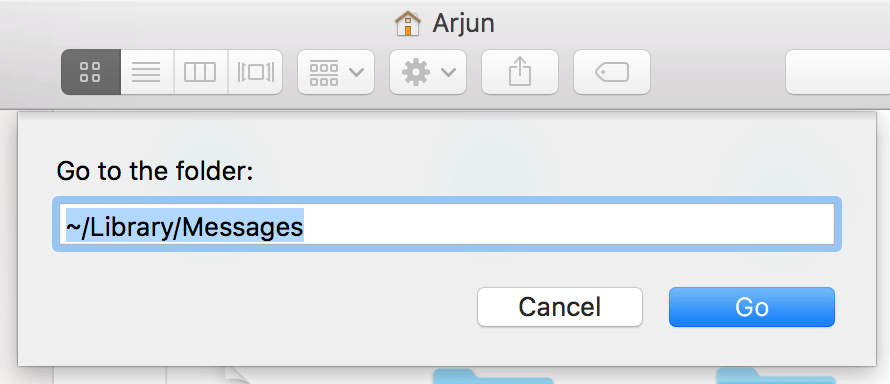There have been a numerous app that says you can back up your entire messages but those software do not have a way to import the backup back again to the Messages app. Most of the app that provides full features are costly too. You can back up your text messages or iMessage or any messages from Messages app on Mac without the use of any software. The procedure is very easy as well.
There came a situation where my Mac had several unwanted files that filled up my SSD. I just backed up all important and necessary files and was ready to do a clean install of OS X. One thing that got stuck on my mind is, Messages. I had numerous messages (both text messages and iMessage) from iPhone on my Mac Messages app. When I was researching about the database file for the Messages app, I found this solution that I'm sharing with you all.
All your iMessage and text messages are stored in a database. All you need to do is take a copy of that database file and then restart your Mac.
How to Backup all messages from Messages app?
-
Open Finder on your Mac
-
Choose Go menu and click on Go to Folder
-
Type the below path
~/Library/Messages
-
Hit enter key
-
You can now see all the database files along with a folder named Attachments
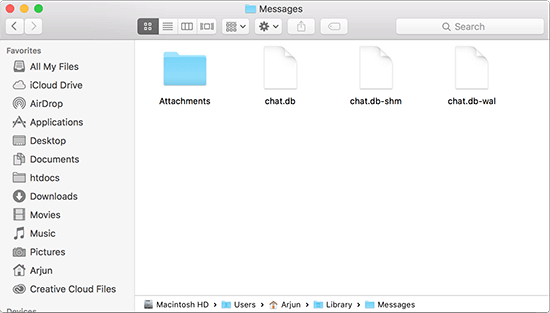
-
The folder attachments will contain all images that you've sent or received via iMessage
-
Copy all the files and paste wherever you want to take backup
-
You are done!
How to Import all Messages to Messages app?
-
Open the backup folder to where you've taken backup using the above guide
-
Copy all the files including the Attachments folder
-
On Finder, navigate to Go > Go to Folder
-
Type the below path
~/Library/Messages
-
Hit enter key
-
Paste all the files in that folder
-
Note that if it asks for replacing any files, hit Merge to merge all folders
-
Restart your Mac
-
Open Messages app and voila, you've got back all your messages
If you have any queries, please comment below.