Google Groups is one of the most used service by students and also other people who work at companies. When your boss or teacher likes to send an email to everyone with a single click, then he or she may need to send email to a Google Group email address where every members in the group will receive an email right in their inbox soon after the sender sends an email. Google Groups has made the communication between the higher officials and workers easy. Also, announcements are easily sent through Google Groups. Though there are several advantages with Google Groups, there are some limitations where group emails do not work in more efficiently. Learn how to send large emails to Google Groups email.
Consider, you are sending an email to your friend. Remember that both email address are of Gmail. You are writing an email containing the more important information about your project. You are supposed to attach a file sized 30 MB. We know that Gmail allows to send emails with attachment sized less than 25 MB. Though there is a limitation in sending high sized file in Gmail, it suggests us to upload the file in Google Drive and then share the file with the person you are sending the email.
In other case, when you are sending an email which is sized more than 8 MB to a group email address, your message will not be delivered to the group email. Instead, a Message Delivery Notification email arrives to your inbox.
As Gmail does not provide any suggestion to upload large files as attachments with group email, we need to follow a tip.
Use Google Drive
Now a days, Google Drive, Dropbox, Microsoft SkyDrive and other cloud storage sites have become more popular with the internet users. Those vendors provide sufficient capacity for the files to host. Larger attachments can be uploaded to Google Drive and then they can be shared with the group email. You may follow the below steps to send a large attachment to all the members of the group.
Step #1: Go to http://drive.google.com and log in using your Google account.
Step #2: Upload the file which you want to send.
Step #3: Choose the file and click on Share button.
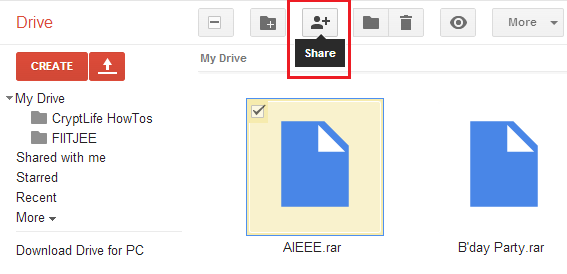
Step #4: Select “Anyone with the link” and also choose appropriate privacy for the file to edit or view by the members.
Step #5: Enter the group email address and click on “Save & Share”.
I guess this tip would be helpful for you to send bulk emails to a Google Group email address. If you have more than one group, then you can enter each Group email address to share. Do not forget to click on “Notify by email”. By checking this option, your email will be shared to all members in the Google Group.
If you have any other tip or thoughts, you may comment below.
