Smartphone has become more popular among people in the world. The main reason is availability of numerous Applications of smartphone. Each platform deserves its own features. For now, Apple's iOS and Google's Android Applications have talk among the people. Most of the developers who were developing applications for Java based mobiles have switched their development to such android platforms. Almost, all people on the world love smartphone applications. Everyone need to experience it. But he/she need an iOS device or an Android device to work on that App. I have listed certain tools with which you may install smartphone apps on your computer particularly, Android and iOS applications.
How to install iOS Apps on your Computer?
iPadian
iPadian is an Adobe AIR powered User Interface which looks exactly like an iPad and contains certain applications that are used in an Apple iPad. The theme, interface and the animations that occur on a real iPad device will also be seen on iPadian. You no need to install iPadian. Just Download the compressed zip file, unzip it and open the executable file contained in it. The only thing is, you need Adobe AIR to run on your computer.
iPadian occupies the entire windows screen and experience a real feel that you feel in an Apple iPad. You may browse web using Safari browser built-in it. Play racing games that are available on iPad with iPadian. Another thing is, as it does not require a separate installation method, it can run more efficiently. Just like any portable software but not a too heavy one. It weighs just around 35 MB to download and when you extract it, it weighs up to 58 MB which won't slow down your computer much.
Interface is made in such a way that it looks more likely to an iPad. Applications can also be installed, not all. Social Apps like Facebook, Twitter and YouTube are available. Instant messengers what iPads provide also available in iPadian. All you do is, Experience iPad on Windows Operating System.
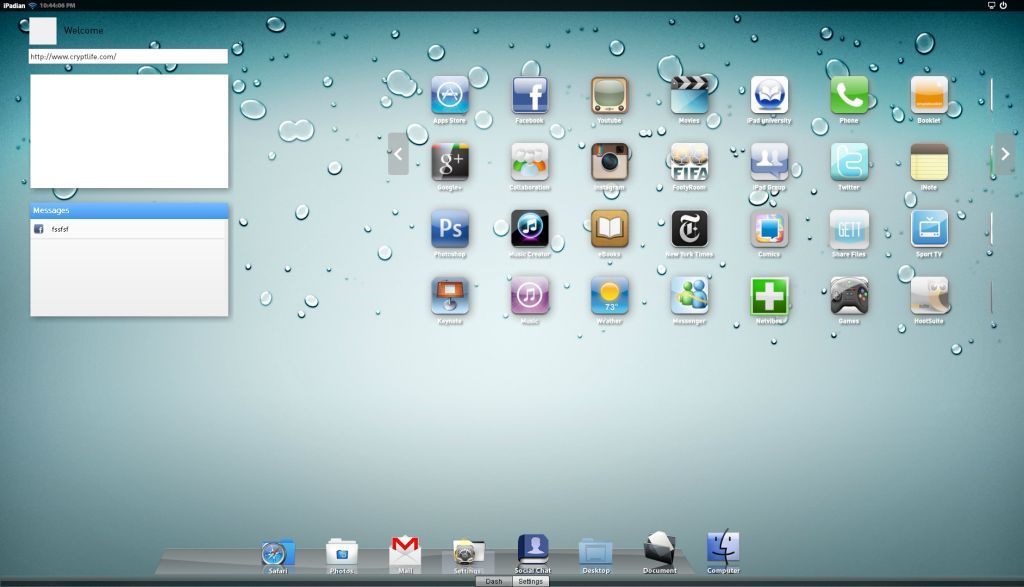
How to install Android Apps on your Computer?
BlueStacks
BlueStacks require some graphic memory but can run on any computer where you may run Windows 7. To run BlueStacks on Windows XP, you will be requiring Microsoft .NET Framework 2.0 SP2 or later. Most of the applications that run on Android devices can be made to run on BlueStacks. Social applications like Facebook, Twitter and YouTube can also me used in BlueStacks. They appear like they run on an Android device. Surprise your friends who uses Android phone by taking an Android game screenshot that was played by you on BlueStacks. It requires a physical memory of 1 GB and a high graphic memory. If you don't have enough graphic memory, BlueStacks runs fine on your Windows computer but features only low quality. BlueStacks also require Adobe AIR to run on Windows. Adobe AIR always become the heart to run these kind of simulators. Download and Play Android games on your computer.
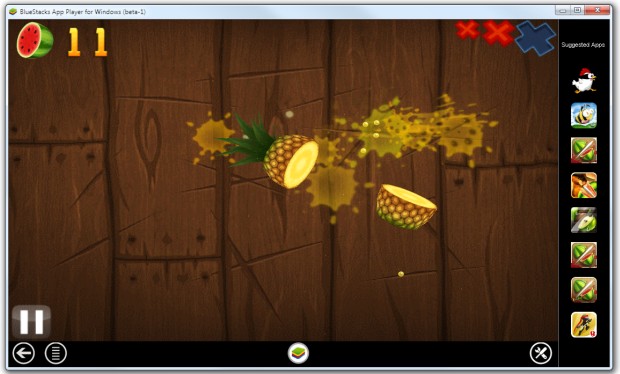
YouWave
This is moreover similar to BlueStacks and also this looks like Android official SDK which is dealt later in this article. YouWave can run more than thousands of Android applications. Supports most of the applications that can run on Android 2.3 Gingerbread. Another feature is, it can support a SD card feature which you can allot certain space for the games and applications you or install using the simulator. You may also rotate the screen as you do on an Android device for landscape view. Interface will be more matching with Android device's user interface. The animation and the way it opens the application will remain same on YouWave as you see on an Android device. A customized volume control buttons can help you to quickly reduce or increase the volume. YouWave makes you in a feel that you have your own Android device installed on your computer. You may just shpow off to your friends with screenshot that you too have an Android mobile. YouWave provides 7 day trial which is fully functional. You may also buy for a full version.

Android SDK
Android SDK is the one which Android developers use to find bugs, security holes and other software calamity. If you download an updated one noe from the internet you may install Android 4.1 JellyBean on your Windows Operating System. You need to follow some steps during installation. It looks more likely to an Android User Interface. To install Android SDK, just download the package from the link below which I have given below. This emulator is mainly to test the Android application but you may browse web, log in to your Facebook, GMail, YouTube or anay other sites. SD card can also be allotted to the Emulator so that you may store some files on it by downloading any apps from internet using the Android Virtual Device.
After downloading, just install the application like you do for other software. Check on Tools and click Install button. This will download some packages required to run Android on your computer.
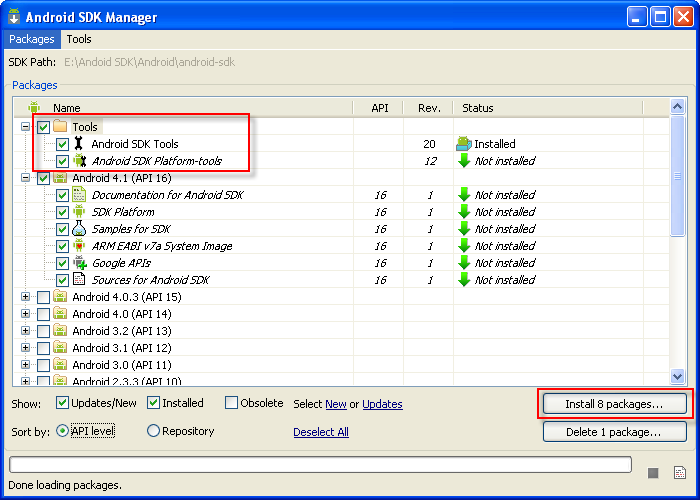
Once you have finished the installation and download the packages, you may go to Tools > Manage AVDs on Android SDK Manager. Now you have to create a new AVD (Android Virtual Device) and set options as I have specified in the below picture. The SD card value allotted by me is 972 MB but you may give a different one according to your need.
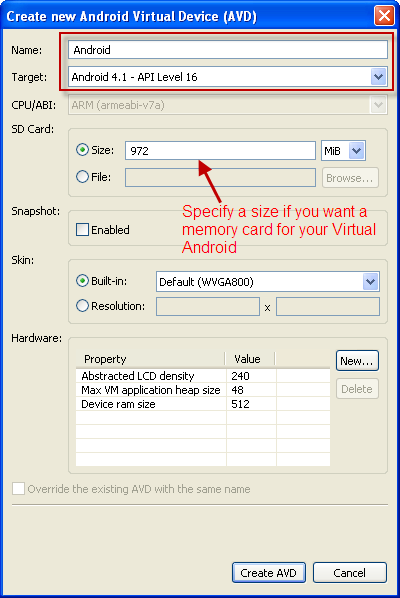
Click on Create AVD button and now you may see a new Virtual device listed on Android AVD manager. Just choose the created AVD and click on Start button. Specify a screen size if you want, if it asks. It is optional. You may click on Launch button directly. Your virtual Android is ready now for your Windows Operating System.
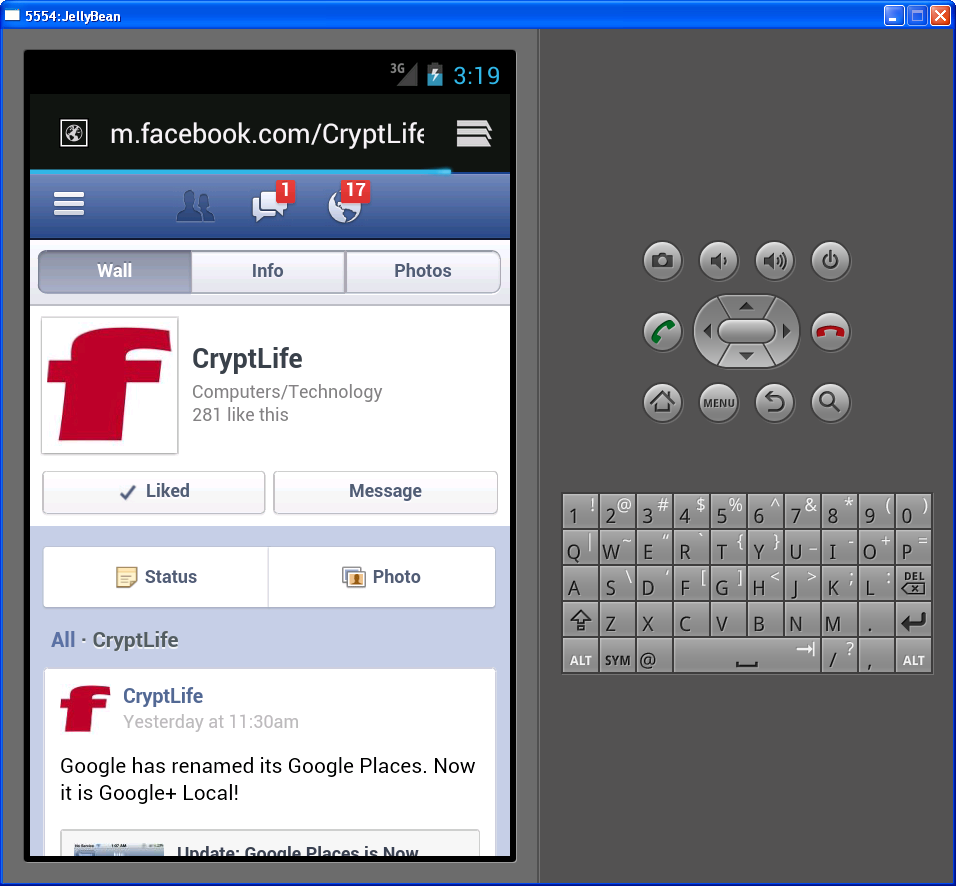
By these emulators, you may install smartphone apps on your computer.
Download Links
iPadian BlueStacks YouWave Android SDK
If you find any other similar applications that functions the same like the wonder that above apps do, you may share with us in comments. I will bring you soon the articles for installing other platforms on your computer. Like and Subscribe to our news feeds.
