iPhone is one of the premium flagship smartphones out there in this world. Every time Apple releases a software update, the iOS devices' performance is degraded. In late 2017, Apple even admitted for using techniques to optimize the performance of the phone while the battery ages. When the issue was brought in front of Apple, the company implemented a Battery Health tool on iOS operating system which tells capacity of the battery. Apple brought a program to replace the battery for free and also added a page in its support section of their website explaining how the iPhone's performance is linked with battery's age. If you have an iPhone and if your device is slow, you might get a question, how to speed up iPhone. Here are few tips to follow how to speed up iPhone. Tip #1 - Charge your iPhone when the battery level reaches 20% You are recommended to charge your iPhone when the battery level is about to reach 20%. Lithium-Ion batteries have "cycles" which decides the life of the battery. A battery cycle means a complete usage of battery power. In case you use only 80% of battery and recharge them, you have used only 0.8 cycles. Thus when you charge your smartphone once it reaches 20%, the longevity of your iPhone's battery is increased. Tip #2 - Free up storage You need to have a little free space for the iOS operating system to function smoothly. It is obvious that your iPhone will be slower if 98% of your storage is filled up. You need to clear up your iPhone storage to speed up iPhone. Tip #3 - Clear Memory on iPhone If you own iPhone 8 Plus and below models, you can free up RAM by pressing sleep/wake button, once it asks you to slide to power off, press and hold the home button until the screen goes off. If you own iPhone X or later, you can use Home button available on Assistive touch. Once you clear the RAM on the iPhone, you will see a significant boost in performance. Tip #4 - Replace the battery if Battery capacity is under 80% Lithium-Ion batteries degrade as they age and you need to replace them if you are using it in the long run. Apple has added a Battery Health tool on the new iOS operating system that helps you decide whether or not to replace the battery of your iPhone to maintain performance. If your battery health shows below 80% and you are facing performance issues, it is advisable to replace the battery and you will definitely find performance boost in iPhone. 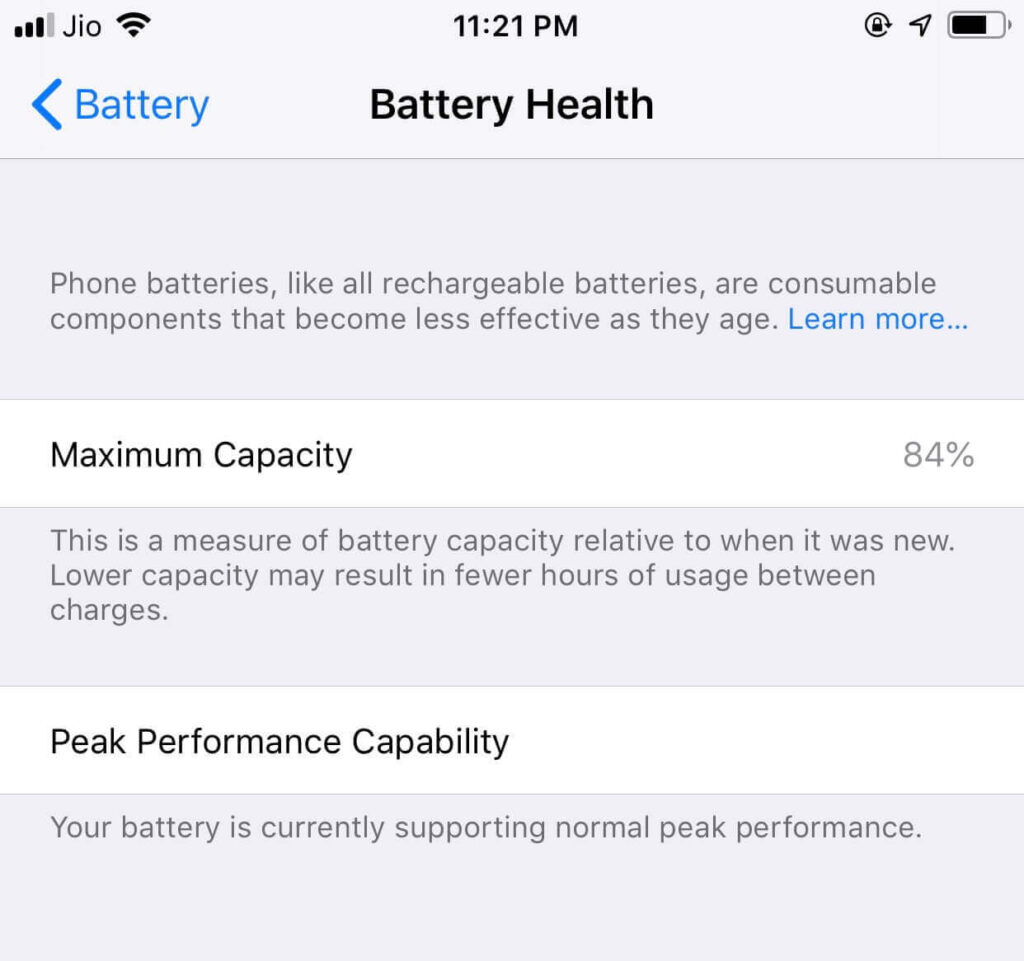 Tip #5 - Restore iPhone using iTunes Restoring iPhone through iTunes will clean up unnecessary caches and files. This installs a fresh version of the latest iOS operating system. Setup as new iPhone and restore Messages, Music, Photos and other items from iCloud instead of restoring from a previous backup for best results. Tip #6 - Do not use Low Power Mode Low Power Mode is advisable only when your battery is low on power or when you are away from a power source. Low Power Mode throttles down the CPU speed to improve the battery. Do you have any other ways to speed up iPhone? Leave in the comments below how to speed up iPhone.
Tip #5 - Restore iPhone using iTunes Restoring iPhone through iTunes will clean up unnecessary caches and files. This installs a fresh version of the latest iOS operating system. Setup as new iPhone and restore Messages, Music, Photos and other items from iCloud instead of restoring from a previous backup for best results. Tip #6 - Do not use Low Power Mode Low Power Mode is advisable only when your battery is low on power or when you are away from a power source. Low Power Mode throttles down the CPU speed to improve the battery. Do you have any other ways to speed up iPhone? Leave in the comments below how to speed up iPhone.
How To Speed Up iPhone - 6 Effective Tips To Boost Performance
/
