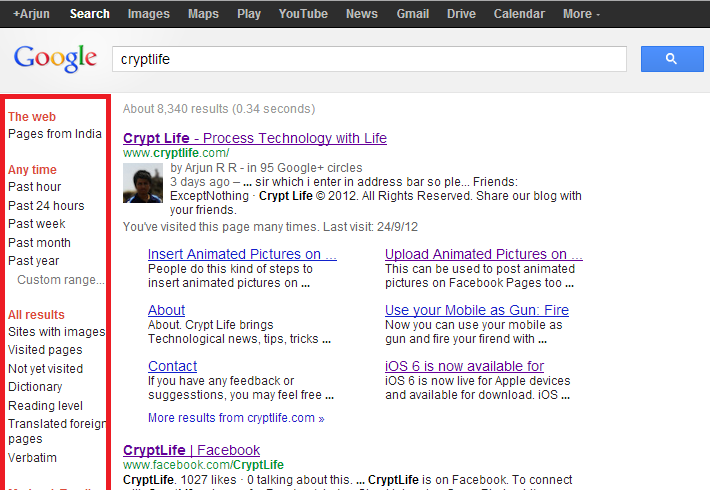Recently, Google has updated the search results page. The left sidebar have been removed and is moved as a navigation to the top. Though some users find easier with this update, some feel that number of steps while filtering the result is increased. Old interface gave an option to filter search results quickly in a single click or two but now, the new Google Search results page requires more than two clicks for filtering searches. One of the CryptLife reader who found difficult to filter the search results, commented his difficulty on our blog.
When this change was rolled out, we posted about it. You may have a look here. Some of the people's response sounded good about the change whereas some felt difficult in crawling on new search results page.
The new Google Search results page is more advantageous while searching for a specific image. More number of images are now displayed on a page which could save lots of scrolls by the user. A new change may have disadvantages too. Here, people could not filter searches easily. I just want to share how to filter search easily. If the old interface is brought back, then you can do your required task more easily which you can't do in this new interface.
If you love the new search results page from Google, then you may ignore about it but if you feel uncomfortable with this interface, then you may restore left sidebar on Google Search Results. This tutorial will show you how to restore left sidebar on Google Search Results.
First, you may require certain tools to restore the sidebar on Google Search Results.
- Google Chrome or Mozilla Firefox
I think most of you must be having the above tool installed on your computer as they are the most powerful and popular web browser. A simple extension can change interface of any popular site you visit. Stylish is an Extension which can be used to change the appearance of the sites you visit. Stylish doesn't actually change the appearance of all sites when it is installed on your browser. After installing Stylish, you may have to install styles for Stylish so that it can decide what should be changed on which site.
Step 1: Now, to restore the left sidebar on Google Search Results, install Stylish on your browser from here (Chrome). When it asks for permission, just hit Add and start installing.
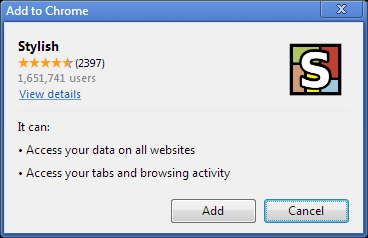
If you are using Mozilla Firefox, you may need to install Stylish Add-on from here.
Step 2: Stylish will require a custom style to redesign your Google Search Results page. To get the style, you may head here.
Step 3: After the installation is successful, your search results page appear like the old interface. Filter your searches easily and have access to the other search tools.
Happy Googling! If you have any other feedback or if you want to request a post, then you may contact us. Please share your thoughts below. Your feedback and comments are very important to us.