I know a lot of you folks haven”™t heard of Dropbox before. It is one of the most amazing free storage services available online. Dropbox is a cloud storage service where you can save and backup your files online for free ($0). It gives you a space of 2GB ”“ a juicy 2GB for all your back-up and files. Now it's possible for you to host a website on Dropbox.
The entry of Dropbox on the internet made most people to not fear much about losing their documents and important files. Dropbox made it easier for it users; they can practically access their files and back-up from any system or any internet-enabled phone anywhere in the world.
Also Recommended: Start Torrent Downloads Remotely using Dropbox.
Dropbox can not only save your files and do your back-up, it can also host your website as well, fantastic Right?
Below is a detailed approach on how to host your site on Dropbox. For this tutorial to work, you must have already registered for an account with Dropbox. We will be using site44 to make the website; site44 is basically an online app that turns Dropbox folders into websites.
Go to site44.com and login to your Dropbox account as shown below.
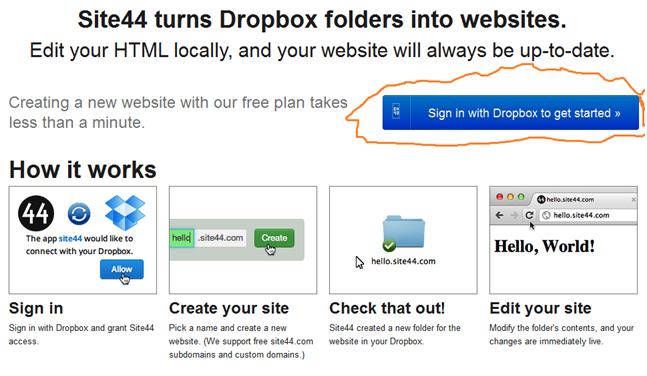
You will be prompted to allow the app site44 to connect with your dropbox account immediately you sign in. just click on ”˜allow”™.
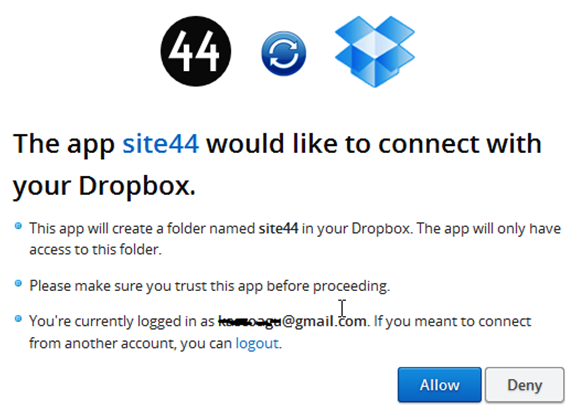 Immediately you click on ”˜Allow”™ - you will be taken to this page below, click on Create a new website button.
Immediately you click on ”˜Allow”™ - you will be taken to this page below, click on Create a new website button.

On clicking the “Create a new website>>” above a new webpage will appear as shown below- that”™s the place you will put your domain or sub-domain name (As you can see ”“ I have already inserted my name “kascoagu” in the sub-domain section as highlighted in green).
In your case, just enter the domain you would like to use. Your domain can be anything, you can choose to use their free sub-domains or use your own custom domain, just like Google ”“ you”™re free to do so with Dropbox. ). Click “create” when you are done writing your sub-domain/domain.
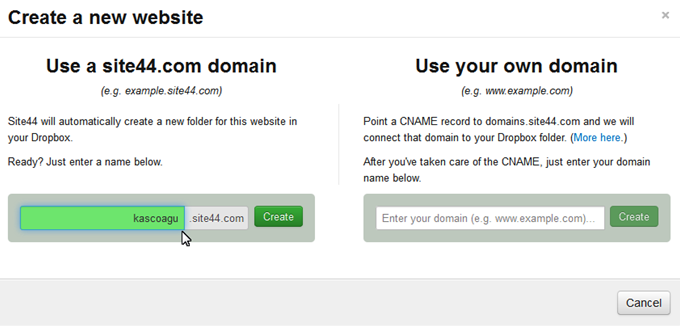
After all that ”“ You will be asked to accept the Terms and Conditions of Site44, don”™t worry, Just click on “Accept”.
Immediately you click on “Accept” - Site44 will automatically create a new folder titled “Apps” in your Dropbox. But, before that ”“ It has already created your website for you (Even though the website looks empty). This is my new Dropbox website.
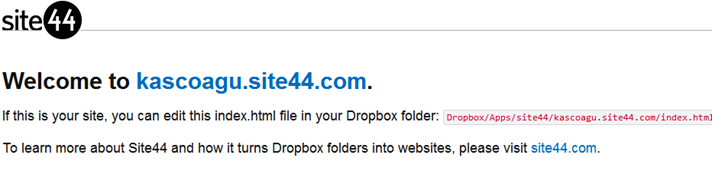
The final thing you have to do is”“ go to your Dropbox account and find the “Apps” folder; you will be using this folder to upload all your website files. Upload all your website files into the folder and you”™re done. You”™re now a website owner ”“ Congratulation!
This image below basically describes all what I have been saying.
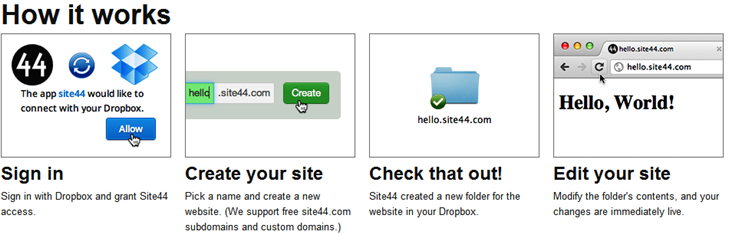
Author Bio: My name is Onibalusi Segun. I am a writer and a post contributor who loves to write about technology, these is one of my lovely post, you can see more of my lovely article”™s at http://www.speedyloan.com, visit this URL for more information about me.
