Every Blogger”˜s work is not only to write posts and keep people up to date about the news or other stuff they provide on their blog. They must also be cautious towards their security of their blog. Now-a-days, big companies like Sony, Reliance, LinkedIn and other sites are getting hacked. Recently, Labnol.org was hacked but Amit Agarwal, Founder of Labnol restored it. When the same situation affects you, what is going to be your step? Do you ask your host for the files? Remember, Hackers might delete your files without any of your concern. So, taking regular backups will not make you more frustrated for files when such attack happens to your blog. I would like to discuss a WordPress Plugin which can take regular scheduled backups of your WordPress site/blog.
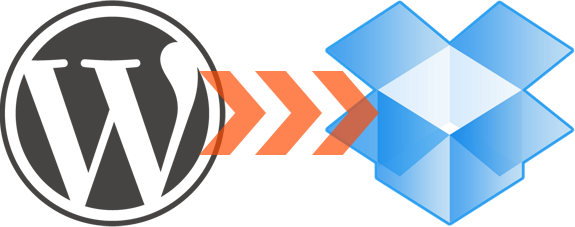
So, why to send your files to Dropbox? This may be easy to access anywhere on the globe using your Dropbox account. Not only for this reason, but also, your server”™s CPU load won”™t much as you download from your site. Indirectly, your site”™s backups are downloaded to your computer. But how indirectly happened? Yes, if you have a Dropbox installed on your computer, then it automatically syncs with your Dropbox account on Web. The WordPress plugin will send your files directly to your Dropbox folder on Web. Now-a-days, Dropbox has improved a lot. Dropbox users increased tremendously. Dropbox gives lots and lots of offers for the users that help them to increase their disk space. Offers are much simple and become easy to increase your Dropbox disk space for your account. Simple steps like Referring a friend, installing Dropbox on other computer, using Dropbox on your smartphone, completing quests and other special offers that are conducted to make more popularity for Dropbox.
Also see: Start your Torrent Download Remotely using Dropbox
The most interesting feature of this plugin is your back ups will be sent to your Dropbox folder regularly with a periodic schedule you set.
You need two things before you can take backups on your Dropbox account. Yes, as you know, they are Dropbox account and a WordPress Plugin.
Download the WordPress Plugin: WordPress Backup to Dropbox and be ready by installing and activating it.
Linking your Dropbox account with WordPress Plugin:
After activating your WordPress plugin, when you go to the menu WPB2D, you will be asked to authorize your Dropbox account.
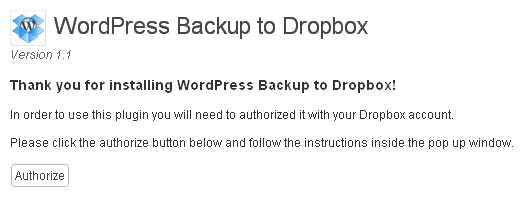
Scheduling and backing up your blog:
WordPress Bacup to Dropbox plugin transfers all your files located in public_html to your Dropbox account. The plugin will also take backups of your database which will be stored in your wp-content folder as SQL format. You can also select some of the folders or files on your public_html which you don't consider most for backing it up.
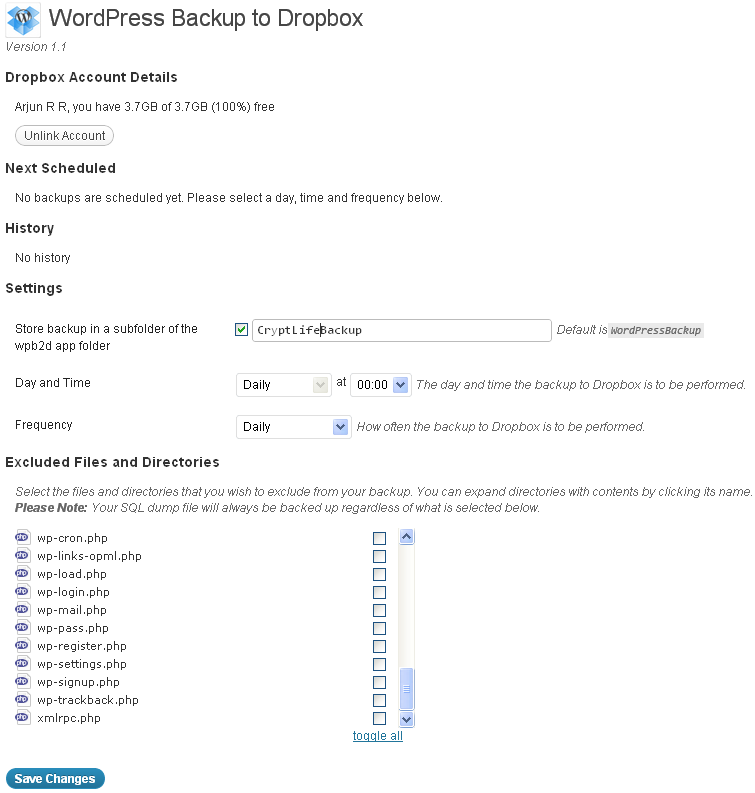
The menu WPB2D will have options like scheduling your site/blog”™s backups. Another option which lets you to do create backup at any instant that is whenever you click on Start Backup, you can create backups. This sounds cool, Right? But before doing such things, you need to link your Dropbox account with your WordPress Plugin. It asks to link your Dropbox account with your WordPress Plugin. At that time, you may link your account. You may also unlink your Dropbox account whenever needed.
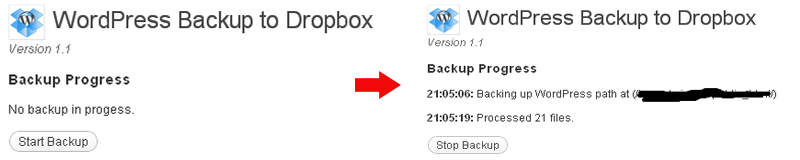
Actually, I thought of bringing you a tutorial to backup your WordPress site”™s files to Google Drive but when I tried, it didn”™t worked for me. Fortunately, sending site files to Dropbox account worked fine. You may try this on your WordPress site or blog.
Share your comments and ideas about this feature.

You are welcome! Of course, Dropbox is awesome! :)