"Android" - the popular and regular tag which we would say when we want to buy a new smartphone has come up with a lot of apps than imagined. Developers for Android have been dramatically increased since few years and has made the usage and the smartphone experience a lot better than before few decades when we used a normal bar phone with buttons. Android has a unique notification feature as compared to other mobile platforms. An app from hcilab has provided a feature to receive your Android notifications on desktop or laptop which has made some users more comfortable.
Android Desktop Notifications
Android has got an app called "Android Desktop Notifications" on Play Store that sends all your mobile notifications to your web browser. A busy blogger or a developer could make use of this app so that he may check his phone only if there is a new message really or just an audio illusion that resembled your alert tone.
How to set up Android Desktop Notifications?
Setting up on your browser
The developer has made both Chrome extension and a Firefox add-on to connect your Android with your computer's web browser. First, download the browser needs from the link provided below of this post.
Setting up on Android
Installing on your Android is always simple as you do for other apps. Please check out the Play Store link below the post. Download and Install the app on your Android. This app supports on almost all latest Droid devices.
Making your browser and Android connect
Once you are ready with your app on your phone and extension added to your web browser, go to app settings of Desktop Notifications app and generate a code with which you can connect your Android to your browser.
Click the extension icon near the Chrome menu or omni bar and type in the generated code on your phone and you are set!
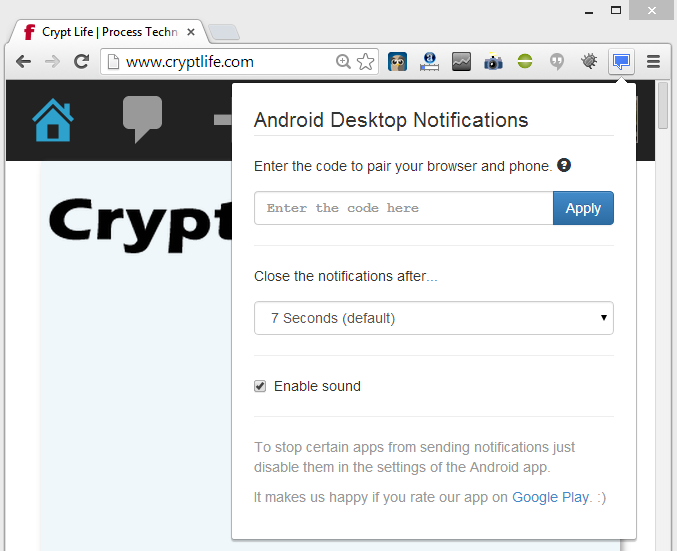
Note: You need to turn on the Mobile Data or WiFi for the app to work or even to set up.
Benefits
- No need to check your Android for "No new notification".
- Receive notifications on your office PC in case you have left your phone at home.
- Stay full focused on what you are working on Desktop and take action only if the notification is much important.
- Start downloading a game on your phone, get back to work and play when the download gets completed. Never ever ruin your precious time by checking how far the download progress bar has moved.
Control Apps
The developer was aware of people hating to frequent notifications and thus has provided a feature to receive only on going notifications. The user has a complete control over apps for which he needs to receive notifications on desktop when he works. Thus you don't have to worry about social apps like Facebook which usually makes you more annoyed when you receive unnecessary notifications that are not really necessary while you work.
Links: Chrome Extension | Firefox Add-on | Download Android App
