Tracking your run or workouts makes you motivated and also if you are connected socially on such apps, you will also motivate your friends to keep them fit. Thus, it's win-win social networking. I started running in the year 2016 after that I had a break for various reasons. This year, I started my running journey again and was surprised to see various running apps in the Play Store and App Store. When I started my running, Nike Run Club was my first choice, and still, I want to use the same but other tracking apps like Strava provides much more analysis of the run. Also, Strava feeds are much better than Nike Run Club. In terms of user experience, I would blindly vote for Nike Run Club.
How To Migrate Running Activities from Nike Run Club to Strava?
There is no direct way to migrate all running activities NRC to Strava. However, we can use a few apps as middlemen to bridge this gap. There are two to migrate running activities from Nike Run Club to Strava.
- Using Google Fit data
- Using third-party apps (Not recommended)
NRC to Strava via Google Fit
NRC can connect to Google Fit. All your NRC activities will also be available on the Google Fit app if you connect them both. To connect your Nike Run Club with Google Fit, follow the below steps.
- Fire up the Nike Run Club app on your smartphone
- Tap on the Hamburger icon on the top left
- Tap on Settings > Partners
- Under Partner Services, tap on Google Fit and sign in with your Google account with which you will use your Google Fit.
- Once you've allowed permissions, you are successfully connected to Google Fit.
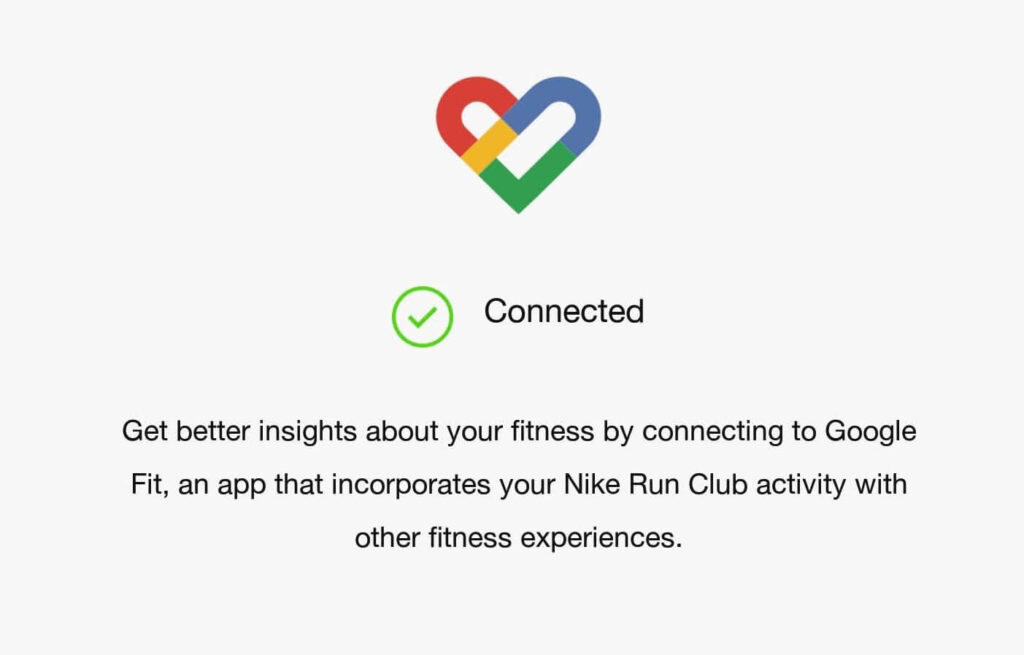
If you have completed the above steps, and fire up your Google Fit app, you can see your Nike Run Club activities on Google Fit. Here is the important step you may need to do from a laptop or a desktop to migrate running activities from NRC to Strava.
- Go to Google Takeout and sign in with your Google account that you used to sign in to access your Google Fit.
- It loads up with all data preselected but now you may need only the Google Fit data, hence, select only Google Fit and click on Next Step.
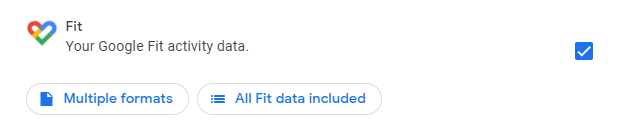
- Choose how you want to deliver the data and the file type you wish. For most, choose ".zip" as your file type.
- Choose Export Once under frequency.
- Click on Create Export.
It takes a few hours to get the file delivered to you. So please wait and once you get your Google Fit data to your preferred delivery location (based on the delivery method you chose in step 3, you can extract the file you can find ".FIT" file inside the archive. Now, here is the final step you need to do.
- Head to Strava and log in to your account.
- Click on the + icon near your profile picture at the top bar and choose Upload Activity.
- Chose File on the left sidebar.
- Now upload the file that you extracted from Google Fit.
- Once you are done, Strava will ask for verification of data, you can make changes or confirm it.
- Your data from Nike Run Club is now migrated to Strava!
That's it! If this method is hard for you to follow, there is a third-party app that automates the retrieval of running activities from Nike Run Club and posts to Strava.
Migrate Using Third-Party app
DISCLAIMER: This app collects login credentials from the apps that you want to perform the migration. Please be aware that your data might be misused or damaged before providing credentials to such third-party apps. This blog will not hold any responsibilities if any such incident happens. SyncMyTracks is an Android app that lets you export/import activities between various fitness apps. It uses every fitness apps' API to migrate data between apps. Nike Run Club and Strava are a few of them that SyncMyTracks supports. The usage of the app is simple! You choose from which app you want to migrate activities from, enter the login credentials, and then do the same for the destination app. If you want to sync more than 40 past activities, you need to purchase the full version of the app. Unfortunately, SyncMyTracks isn't available for the iOS platform, so the iOS users had to stick with the first method. However, if you have an Apple watch, you can sync between both apps. If you have any questions, let us know in the comments below.
