Bloggers and web owners have been increasing these days. Most of the domain providers are providing top level domains at cheaper rates. They even provide coupon codes to buy a top level domain at very low price for a year. People have gone crazy that they provide a top level domain as their friend's birthday gift. In such case, you may need to buy from your account and then you need to move the domain to friend's account. The process is much simpler when you log in to GoDaddy account but still, some of my friends ask me the process of changing a domain from a GoDaddy account to another GoDaddy account. I would like to share in here so that it will be helpful if you are looking at this process.
This tutorial would be helpful when you want buy a domain in GoDaddy for someone who don't have a bank account for payment. You can buy the domain from your account easily and then you can move the domain to the one who approached you to buy him or her a domain.
You are warned before trying out this tutorial
- You won't be able to transfer the domain to another registrar after this change for 90 days.
Let's follow the below steps to move a domain from a GoDaddy account to another GoDaddy account.
Steps you need to perform in your account
Step #1: Log in to your GoDaddy account.
Step #2: Click on My Account link which will be available on the top left of the screen.
Step #3: In the Products tab, click Launch in the Domains bar.
Step #4: Check the domain you want to move and choose Account Change on the top of the table.
Step #5: You need to provide the enter the details of the new account where you are going to move. So, before performing this step, you need to contact your friend or client to create a new GoDaddy account. You may need to get the person's GoDaddy username or account number and also the email address associated with the GoDaddy account.
You can also change the details of the new registrant automatically while moving the domain.
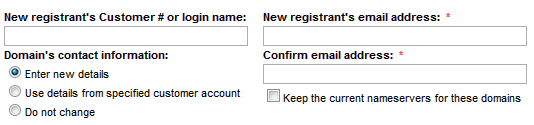
Step #6: Click on Next and accept all the terms and conditions. And voila! Your work is done now. Ask your friend or client to accept the request within 15 days so that it may not expire.
Steps that your friend or client must follow
Step #1: Check Email and accept the email sent by GoDaddy. The email would contain image and so, they will have to enable images on the email to see the accept button.
Step #2: The accept button would land them on domains page that are active. The domain sent by you is not yet accepted. They will have to click on Domains > Pending Account Changes.
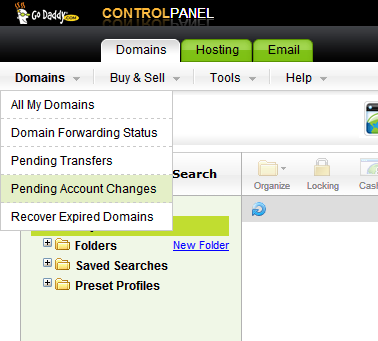
Step #3: Check on the domain that you have sent and then click on Quick Accept.
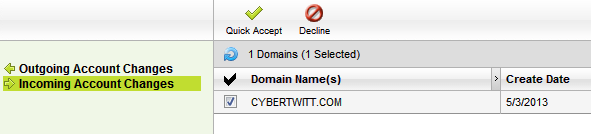
CryptLife is giving away special offers for newbies so that they could buy domains at cheaper rates. The coupon code WOWCLOFFER can cut out 35% of cost from the domain purchased from GoDaddy. Please enter them during checkout.
I think, this is a kids' stuff to do. If you have any other issues, you may comment below.
